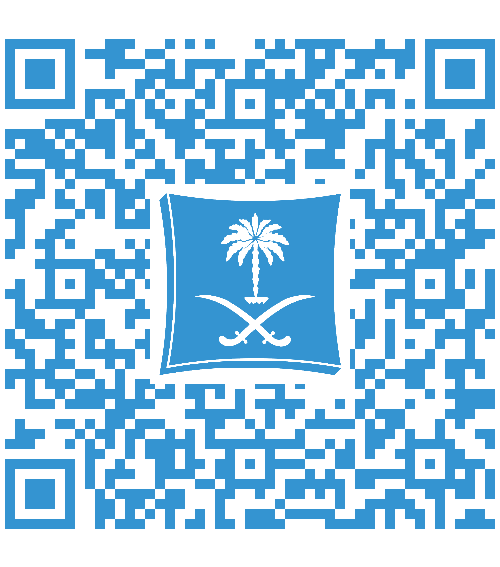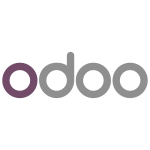What is Softaculous?
It’s an “unlimited hosting” tool that allows customers to install more than 200 scripts with just a single click through cPanel; noting that this tool includes free scripts, and other scripts that you have to buy their licenses before installation (paid).
1- Login to your Control Panel (cPanel).
2- Choose (Softaculous) from (Software) block.
3- A menu of script ratings will be displayed, choose the proper rating then the script to be installed.
4- A bar will be displayed at the top of the page that includes:
- Overview: a brief about the script.
- Features: features of the script.
- Screenshots: screenshots of the script.
- Demo: prototype version of a technology product.
- Ratings: ratings of the script.
- Reviews: users’ reviews about the script.
- Import : to import the script from another path.
- Install : to install the script.
5- Press the button (Install) in the previous bar.
- To complete the installation steps, follow the below:
Software Setup:
Choose the version you want to install: choose the required version of the script.
Choose Protocol: choose the required protocol.
(If you have SSL certificate, choose https to be used.)
Choose Domain: choose the required domain to install the script on.
In Directory: choose the folder (path) to install the script on.
For example: type mybb to install the script on the path (http://domain.com/mybb).
Site Setting:
Site Name: website name.
Site Description: This bar is used to add any needed description for the website.
Enable Multisite (WPMU): feature which allows users to create a network of sites on a single WordPress installation.
Admin Account:
Admin Username
Admin Password
Admin Email
Choose Language: script installation language.
Select plugins:
Limit Login Attempts (Loginizer): is used to protect the site by limiting the numbers of login trials to avoid brute force attacks.
Classic Editor: is used to restore the previous editing.
Advanced options:
Database Name: is used to enter the name of the database to be created for the installation.
Disable Update Notifications Emails: if this option is checked, no notification emails will be sent.
Auto Upgrade: is used to automatically upgrade to the newest version.
Auto Upgrade WordPress Plugins: is used to automatically install the plugins to the installation version.
Auto Upgrade WordPress Themes: the theme will be automatically upgraded after upgrading the installation.
Backup Location: is used to choose the backup location.
Automated backups: is used to automatically backup the installation as per as the chosen frequency.
Backup Rotation: when the backup rotation reaches the limits, the copies will be deleted and new ones will be added automatically.
Install:
Email installation details to: the email to which installation data will be sent.
Press the button (Install).
 Please Wait...
Please Wait...