How to add sub-account from your Client Area?
- Login to your Control Panel in Dimofinf website with your email and password.
- Choose (Contacts) from Home Page.
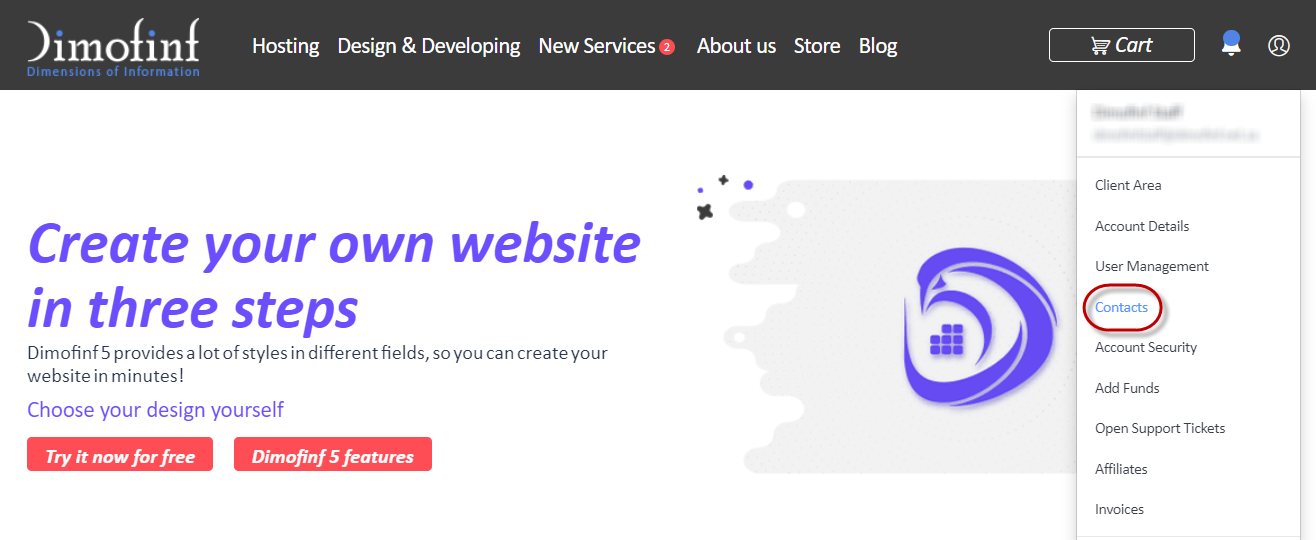
- A new list with the title (Choose Contact) will be displayed, then enter your full sub-account data.
- From Email Preferences:
When enabled, messages will be sent to the sub-account email.
- General Emails: Receives general announcements and password reminders.
- Product Emails: Receives order details and license data.
- Domain Emails: Receives renewal invoices, new domain reservation approval, etc...
- Invoice Emails: Receives invoices and billing reminders.
- Support Emails: Receives technical support tickets notices.
When you finish editing and adding data, press (Save Changes).
 Please Wait...
Please Wait...







